What You Need to Know to Put Your App in the App Store or Google Play
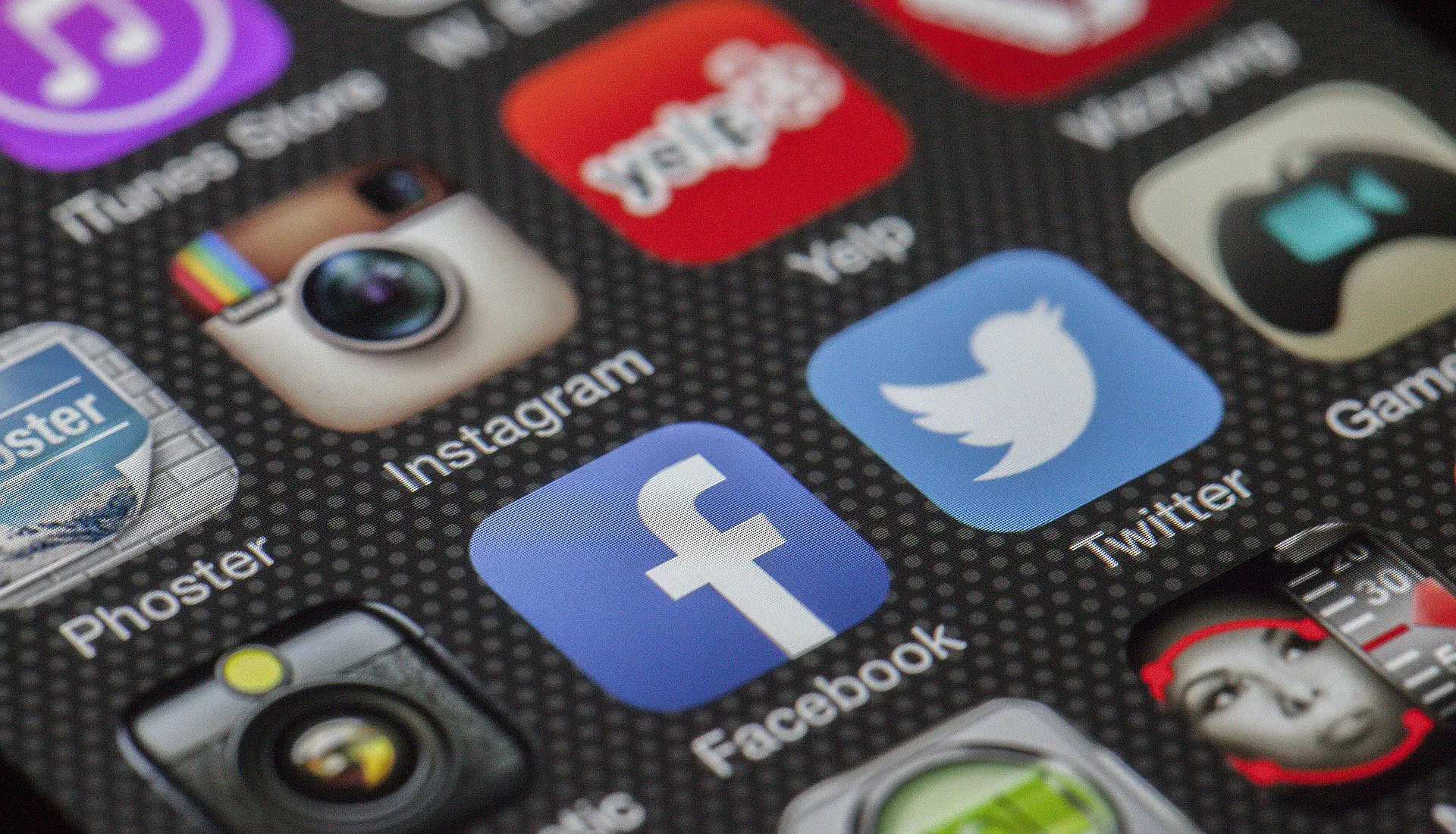
Let’s imagine for a moment that your dream has come true: your app has been created, the development process is left behind as well as sleepless nights, everyday work, gallons of coffee and piles of cigarettes. The app that until recently used to live only in your imagination is now in your hands. You see how it is working and living, you are satisfied with the long way you have done. What’s next? The time has come to introduce your creation to the world and this article will tell you how to submit app to app store.
So, you have to upload the application to digital stores: the App Store or Google Play. But how to do it with a minimum waste of time, nerves, coffee and tobacco? For example, the App Store can reject your app again and again - it happens that some apps get rejected 6, 10 and even 12 times. What are the right steps to submit an app to the store? Let’s sort it out.
Submitting your app to the app stores: where to begin?
In order to ensure that your app will not be rejected by the Apple review board, it’s strongly recommended to explore thoroughly the official apple review guidelines. All the points that can hinder the approval of your app are quite explicitly described here. Google Play also tells you about what you can or can’t do. Knowing these rules significantly increases the chances for your app to be successfully submitted to the store.
How to submit an app to the App Store
At first you have to register your developer account in the store. This is how it happens in the Apple Store:
- Follow this link to register on Apple’s developer portal.
- Sign in with the existing Apple ID or create a new one.
- If you see the message: “You’ve already agreed to the Apple Developer Agreement”, go to your account.
- At the bottom of the page select “Join the Apple Developer Program”.
- Then click “Enroll” and “Start new enrollment”.
- Choose the Entity Type (keep in mind that Enterprise won’t do).
- Fill out all the fields, confirm your agreement and pay the user fee of $99.
- When your profile is ready, add one of your Apple IDs as the developer and at least one of them as the administrator via “Users and Roles” in the iTunes connect profile.
How to put an app on the Play Store
It’s slightly easier to submit your app to Google Play. Here is a checklist:
- Go to Google Play Developer Console.
- Fill out the basic personal information - your name, email address and so on. This data can be changed later.
- Read and accept the Google Play Developer distribution agreement in your country/region.
- Note that the apps that you publish on the Google Play store must adhere to the rules of the Developer Policy Center and the US export laws.
- Pay the $25 registration fee via Google checkout. If you don’t have a Google account for making payments, you can easily create it during the registration.
- In the end, you will receive an email with a confirmation.
Testing
The next thing you want to do is to test your application.
Testing iOS apps
There are several means to test apps in the App Store: via Apple’s service TestFlight or via third-party tools like Diawi, HockeyApp and TestFairy. The third-party platforms for testing mobile apps may seem easier at first, but in fact they don’t simplify developers’ lives.
The process of testing iOS apps can be carried out in two ways:
- Installing the app directly on the device from the dev’s computer through a cable. This method is ideal for the tester (if the tester is in the same office as the developer) but it doesn’t work for the client or when the developer and the tester are located in different places.
- Through the TestFlight. To use this option, you need to upload the app to iTunes Connect.
The access to the TestFlight is granted only after registration and paying the developer fee. The Apple ID’s of the client and everyone involved in the testing process should be added as “testers” on the app page and the TestFlight tab. To add a new tester, go to “Users and Roles” section and add his Apple ID there. After this user receives an invitation and confirms it, you will need to add him as the “tester” on the same TestFlight tab. Don’t forget to save the changes.
All testers will have to download the TestFlight application from the App Store and sign in with the Apple ID that was added as a tester. The app testers will receive notifications about new builds by e-mail and in the TestFlight app.
Testing can be either internal (only 25 users have access) or external (up to 1000). In case of external testing, your app has to go through the review process before users can test it, just like with a normal publishing to the App Store.
Before sending your app to be reviewed by Apple, you have to fill in all the fields in the profile, add a description, screenshots and other necessary information. Keep in mind that you can’t make changes after the submission.
After submitting the app for review, you need to wait for about two to seven days (in some cases, especially before Christmas, Apple app store review time can increase up to 2 or even 3 weeks). Note that Apple employees don’t work at the weekends and at the end of December. So you’d better not submit apps during the stated period.
Testing of Android apps
As for testing Android apps, there are also a few options you may want to consider.
The easiest and, perhaps, the most effective one is to send the .apk file directly to the testers and clients using any convenient means of communication (Skype, email and so on). However, from the point of view of security and common sense, it’s still better to upload the file to your own server or into the cloud and send everyone a link - this is the method our custom mobile app developers successfully use. Then, we recommend to configure the builds to compile automatically through CI which allows you to get a new build almost every day without any additional effort.
There are, of course, alternative ways of submitting your app like HockeyApp, but they require additional registration, while using own server or cloud doesn’t bother you with that stuff.
You can do the testing through Google Play itself. Similar to iOS app testing, it can be internal (only the specified users have access) and external (access via a link). In both cases the app can be easily downloaded without any particular difficulties like the ones in the App Store. However, Android requires you to digitally sign the app for that.
Just like in the App Store, you can submit an app to the Google Play Market only after you fully complete its profile, add a description, screenshots, etc. You can’t change anything after the submission. You also have to wait for some time, in a few days the application will be automatically published in Google Play.
Certificates
What is an app store certificate in the first place? An app store certificate, also known as a signing certificate, is a type of digital signature that verifies the authenticity of an application when it is distributed through an app store. Each certificate is unique to a particular developer or organization and is issued by the app store.
To get an app store certificate, developers usually have to sign up for the app store’s developer program and pay a fee. They then need to create a developer account, provide their personal and company information, and agree to the app store’s terms and conditions.
Next, the developer needs to generate a signing certificate using the app store’s tools. This process involves creating a pair of public and private keys, with the private key being kept secret and used to sign the application while the public key is used to verify the signature.
Once the signing certificate is generated, it’s used to sign the application binary before submitting it to the app store for review and distribution. The app store checks the certificate to verify that the application comes from a trusted source, hasn’t been tampered with, and meets other requirements before it’s approved for distribution to users.
It’s necessary to keep in mind that the certificate can’t be regenerated. In no case! This certificate is needed for further app upgrades. If it gets lost, you will have to make the whole release again. You’d better not send the certificate via email for safety reasons.
In the App Store a developer with admin rights can generate and install all the necessary certificates using XCode. This process will take a few hours.
The client, as the owner of the application, will be displayed as the developer in both the App Store and Google Play. A developer’s account in the App Store costs $99 per year, in Google Play - $25 per year. You can submit the app to the stores only if you have a developer account.
Go ahead!
Well, now you are aware of the rules of submitting an app to the App Store and Google Play. If you follow these submission guidelines, it won’t be that difficult - and then you will finally release your creation to the public. Good luck! We look forward to seeing your apps in the stores.
Don't want to miss anything?
Subscribe and get stories like these right into your inbox.
Keep reading

Kotlin for Java Developers – Simplify Your Coding
On February 15, 2016 JetBrains company released v1.0 of Kotlin. Let's discuss why Kotlin is good and if there are any drawbacks of using this language, both for developers and for entrepreneurs.

How to Build a Desktop App with Electron?
Electron: If you can build a website, you can create a desktop app. With countless tools, and resources available online, building and debugging has never been easier.

Vivid Advantages of Custom Software Development
Certain tasks need specific tools. Dig with a spade, hammer a nail, or cut a tree with an axe. But some jobs require more than standard tools—they need customization.
Contact us
Let's explore how our expertise can help you achieve your goals! Drop us a line, and we'll get back to you shortly.