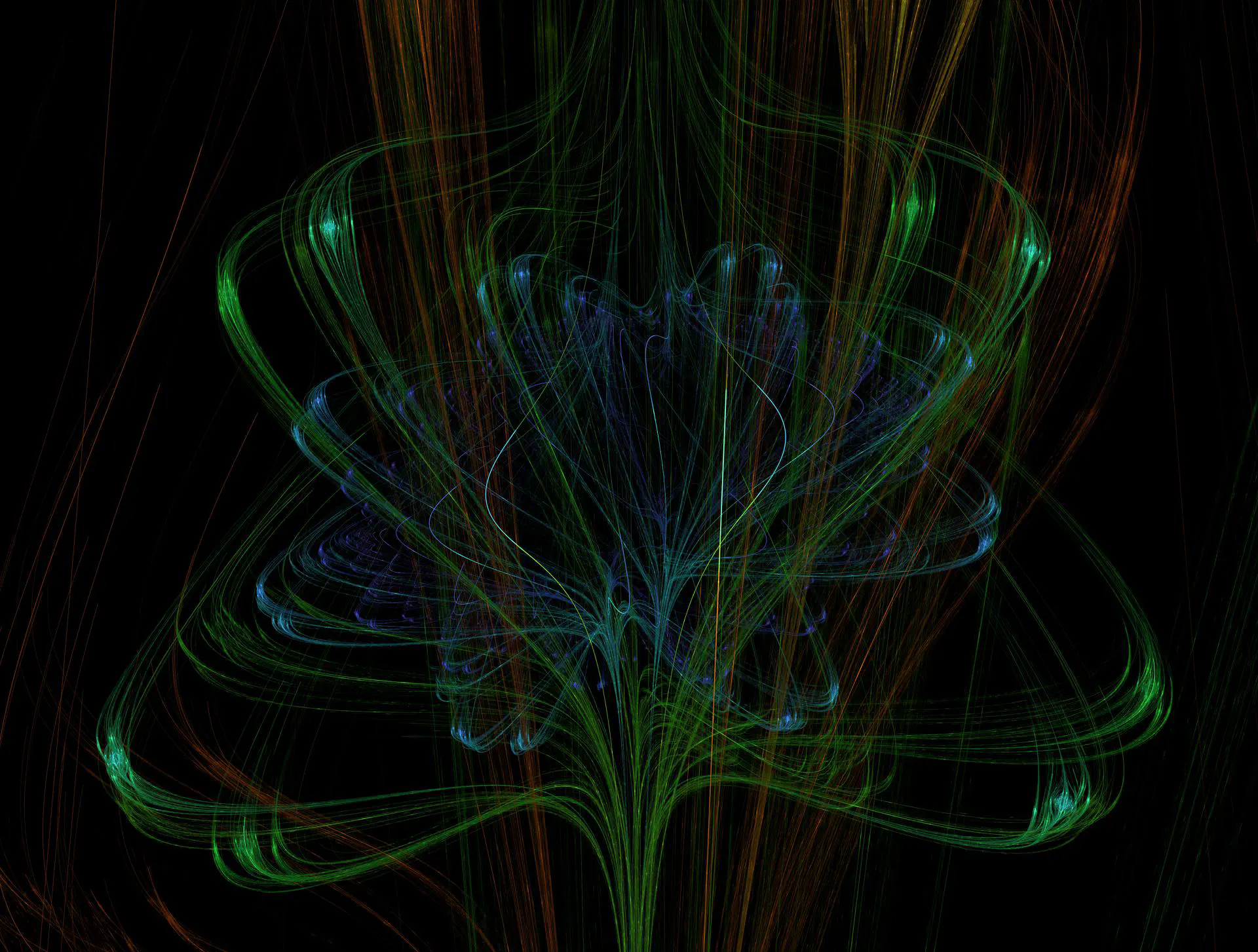
Anadea Blog
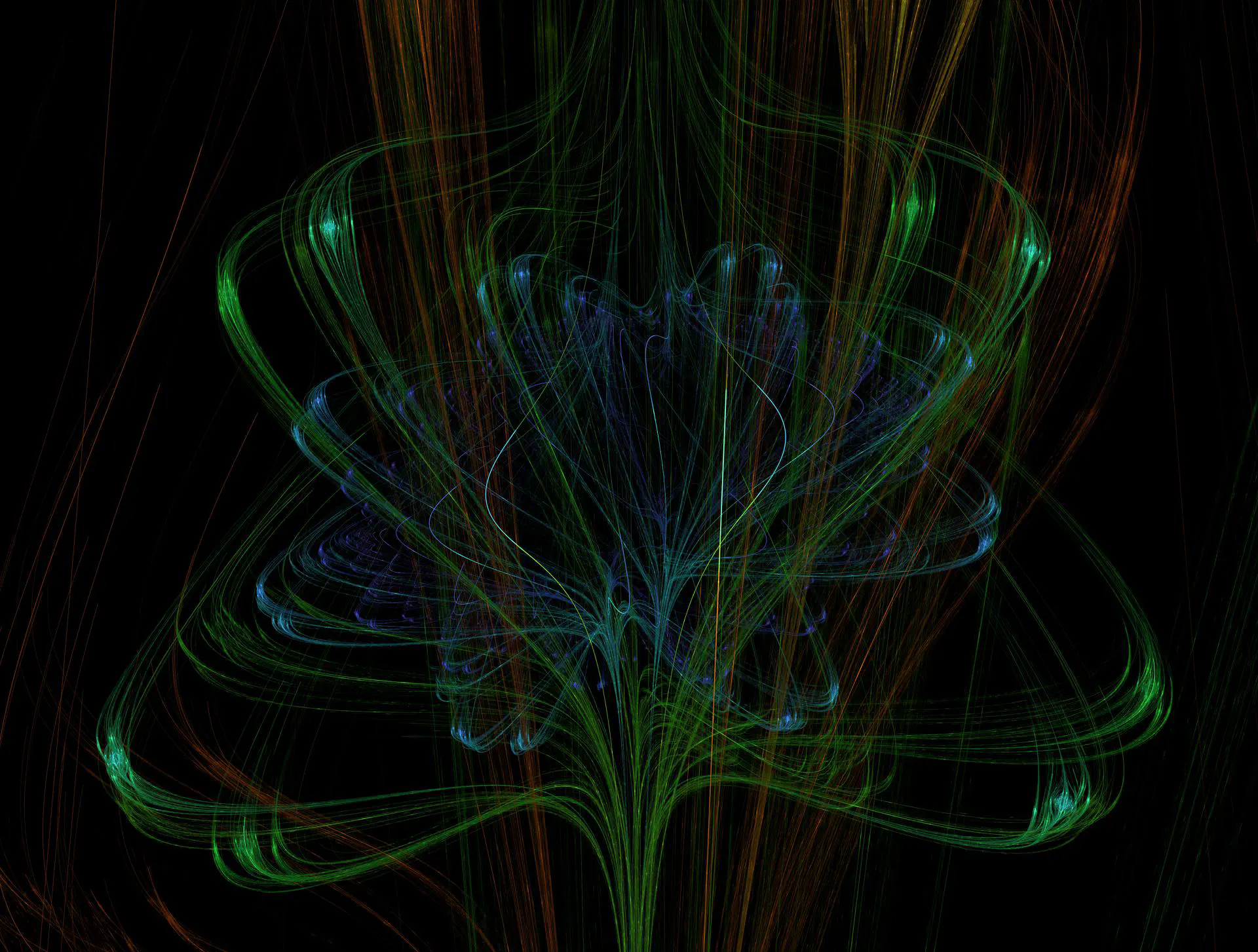

AI in Oil and Gas Industry: Excellent Duo and Impressive Results
Discover how AI is transforming the oil and gas industry. Learn about real-world use cases, benefits, challenges, and the future of AI-powered innovation in exploration, production, and sustainability.

How Cloud Based Data Management Reinforces AI Impact
Read our blog post to learn how to strengthen AI outcomes by leveraging cloud data management for better speed and accuracy.

How to Find a Good Web Development Company: Practical Tips
If you are planning to launch a custom web solution, read our article on how to choose a web development company based on your specific needs.

AI-Driven Development: Benefits for Businesses
If you want to enhance your SDLC with the power of AI, explore our guide, in which we talk about the value of AI-driven software development.

Top Insurance Software Development Companies in 2025
Looking for a reliable custom insurance software development partner? Explore the top companies that can build secure and scalable solutions for you.

Best Ways to Secure AI Applications: Guide for Businesses
If you have any AI-driven systems, you should think about their protection from various risks. Explore this guide to find out how to secure AI applications.

Best AI Agent Development Companies for Your Project
Looking for a reliable tech partner to deploy a tailored AI agent? Consider our list of the top AI agent development companies with outstanding expertise.

Best AI Agents for Healthcare: What You Should Know
If you are looking for a reliable AI agent for healthcare, check our list of the best-rated tools and select a solution that addresses your needs.

AI in Private Equity Deal Sourcing: Use Cases and Benefits
Should you consider AI for deal sourcing? Read our article to explore the new opportunities that these tools provide to private equity firms.

Comprehensive Guide on AI Agents Security
Why is it important to ensure AI agents' security, and how should you do it in a proper way? Read our blog post to find answers.

Machine Learning in Agriculture: Real Benefits and Practical Applications
Read our article to explore how machine learning is used in agriculture today and how to avoid the most common challenges of ML implementation.

How to Build an AI Travel Agent: Complete Guide from MVP to Production
Complete technical guide for developing AI travel agents. Learn system architecture, LLM configuration, tool calling, RAG implementation, and production deployment strategies from industry experts.

AI Deployment: On-Premise vs Cloud-Based Platforms
If you are considering different AI deployment approaches, read our guide to make the choice that will ensure cost-efficiency and stable system performance.

AI Orchestration: Comprehensive Guide for Businesses
What is AI orchestration? Does your organization need it now? And how to implement it without adding new bottlenecks? Find the answers in our article.
Don't want to miss anything?
Subscribe and get stories like these right into your inbox.